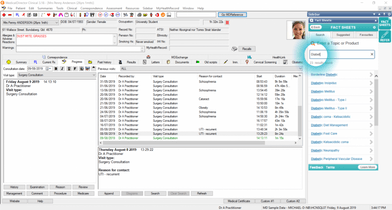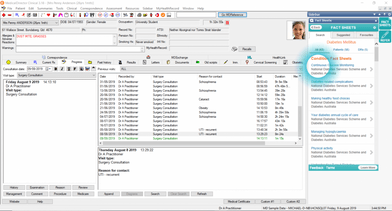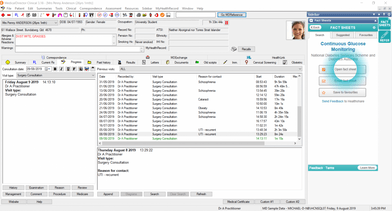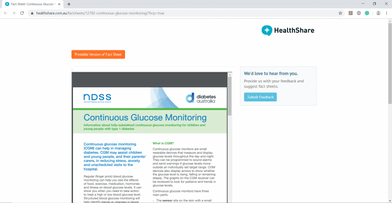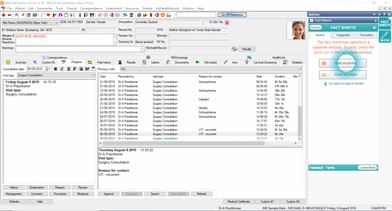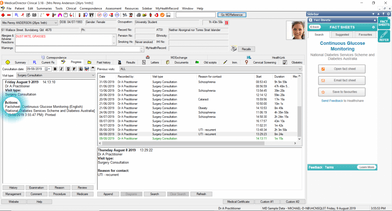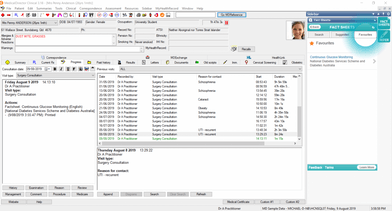How to Guide: FactSheets by HealthShare in MedicalDirector
This step-by-step guide will show you how to access an up-to-date list of over 4,500 fact sheets and CMIs from within your MedicalDirector software.
1. Once you’ve opened a patient record, navigate to the ‘Fact Sheets’ icon on the right of your screen and search for a health topic or product.
2. Browse the list of fact sheets, and select the most relevant option.
3. Here, you will have the option to open a fact sheet, email it to a patient or save it to Favourites. Select ‘Open fact sheet’.
4. Once the fact sheet has opened, you can print it for the patient by selecting the orange button.
5. To copy a note to the patient’s file, navigate back to MedicalDirector and select ‘Mark as printed’.
6. You will notice the patient notes have now been updated for future reference.
7. If you also saved this fact sheet to your Favourites (see step 3), you will be able to access this in future via the ‘Favourites’ tab.
FactSheets by HealthShare can also be triggered by entering a ‘reason for contact’ or by prescribing a medication in MedicalDirector.
About FactSheets by HealthShare
FactSheets by HealthShare is available in Best Practice, MedicalDirector and via www.HealthShare.com.au.
Need help getting set up? Book a demo.